Restoring Neuron State in LonWorks Gateway
Restoring Neuron State in Babel Buster LonWorks Gateways
Network management tools including LonMaker will sometimes leave a node in either unconfigured or applicationless state if network commissioning did not complete normally for any reason. This will be indicated by the LON Status LED on the gateway remaining solid red after power-up. It will also be indicated by the configuration tool being unable to read the Neuron ID from the gateway. Unfortunately this state can only be changed by network command from the LON network and cannot be changed via the USB console interface.
Changing the Neuron state will require that either your network management tool has the ability to force node state changes, or you download NodeUtil.exe from Echelon’s web site (under the Support menu at www.echelon.com). It will also require that you have a LonWorks interface such as Echelon’s U10 available on your PC, and that you have first installed OpenLDV also downloaded from Echelon’s web site (under Support).
The following is a series of screen shots showing use of NodeUtil to force the Neuron state change on a gateway whose LON Status LED remains red, thus recovering the gateway to a functional status.
Upon opening the NodeUtil tool the menu will appear as follows:

Press the service button on the Babel Buster LonWorks gateway. To do this, simply press the white tab to the right of the 5-position terminal block at the bottom of the gateway. Upon pressing the service button, NodeUtil will show that a message has been received, and its program ID will be displayed as illustrated here:

Next, type the G command to “Go” to the device number that responded when pressing the service button, most likely 1 unless you have multiple devices on the network.

Upon entering the G command and either entering a device number, or simply hitting Enter to select the default device number shown, the following menu will appear:

Type the S command to verify Neuron state. One likely abnormal state will be “Unconfigured” as illustrated here:

The other most likely abnormal state will be “Applicationless” as indicated in the following screen shot. The gateway has not actually lost its application, the network management tool has simple set it to this state to keep it from running just because the management tool couldn’t figure something out.

To force the state change, select the M command for Mode change, then use option S for State change, followed by C for Configured.

Following completion of this command, type the S command again to verify the state change. You will hopefully see “Configured, On-line”. If not, repeat the M/S/C sequence. When you do see “Configured, On-line”, the LON Status LED should now be green, and you can resume normal gateway operation.

To exit NodeUtil, type the E command twice (once to exit the Device menu, and a second time to exit the program).