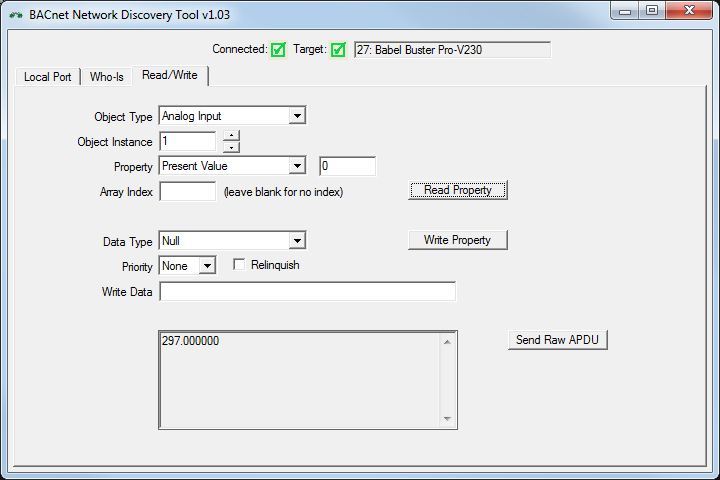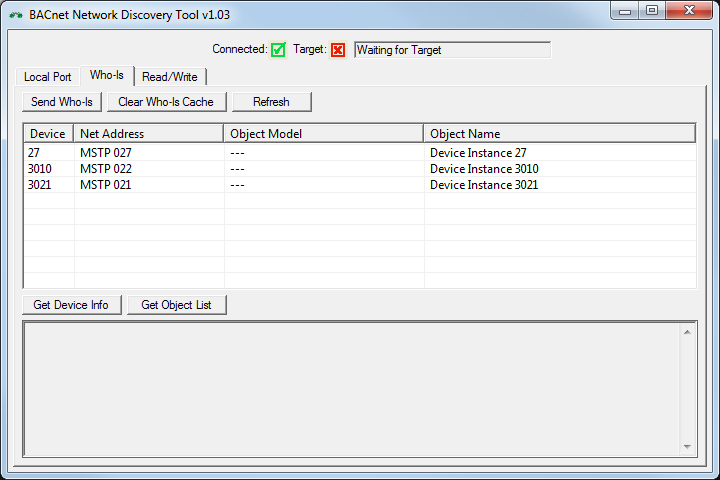Using the BACnet Network Discovery Tool
Control Solutions has created a Network Discovery Tool to perform simple diagnostics on BACnet devices and networks. It works with MS/TP using the MTX002 USB to MS/TP adapter, or with BACnet IP via the Ethernet connection on your PC.
For MS/TP with the MTX002, if you know the network's baud rate and Max Master setting, select those, and simply click Connect. If you are uncertain or don't even know the baud rate, select the COM port the MTX002 is on, click Enable MS/TP via USB, and then click Auto Connect.
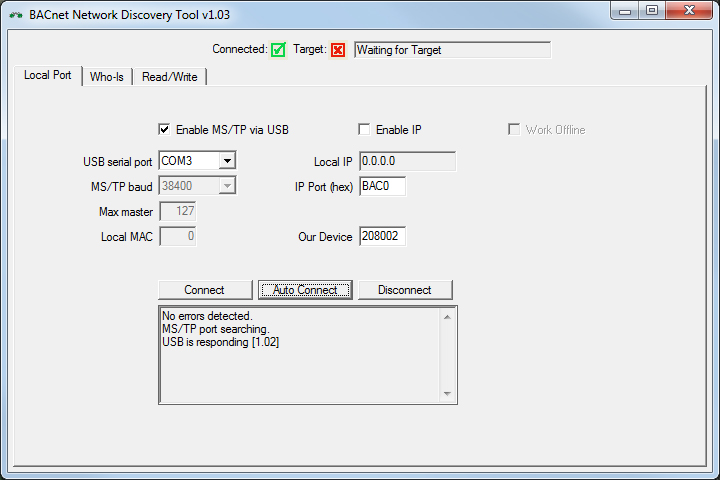
Auto Connect will take a little while to complete. First it analyzes the baud rate. Once locked onto baud rate, it then listens to the network for a while to learn what the Max Master setting is (which should be identical in all devices on the network). It will also check to see which MAC addresses are in use, and set its own MAC to something not in use starting from the top of the range.
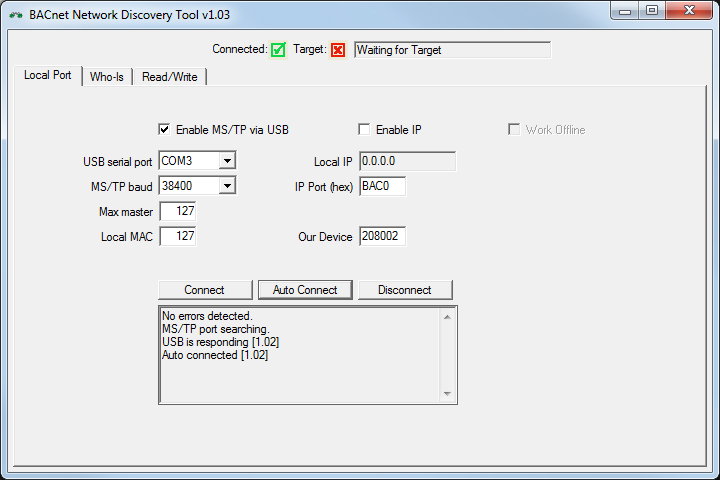
Once connected, go to the Who-Is page. Usually, by the time you get there, the results of the first automatic Who-Is are already displayed.
Click the Refresh button to cause the discovery tool to query every responding device to read object model and device oblect name from each of them.
Double click on the device you with to query further. It will now appear as the Target.
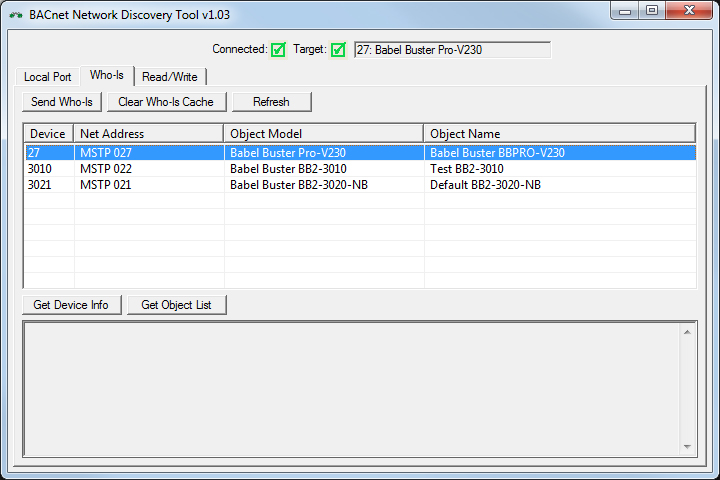
You can read and write properties in any of the standard objects typically used in any Control Solutions device and in most other devices. Select object type, instance, and property to read data by clicking the Read Property button.
In addition to selecting the same parameters you would for reading, select data type, priority if writing to a commandable object, and data value to write that property by clicking the Write Property button.